I took these pictures at Eagle Island, Idaho during a day long birthday celebration for my nice. It was a perfect day which turned into a perfect evening and a gorgeous sunset. Enjoy and feel free to take the photos if you like. Not that there any good but, you know, if you want them, take them.
 Here is the original photo. I need to remember to remove the date from the bottom. The sunset was so beautiful! Once in a lifetime I'd say. I only wish my camera would perform for these great shots. Or maybe it's operator error ;) The first thing I did was sharpen the image. Below you can see an image of Picasa that shows the options for editing. Select "Effects", then "Sharpen". You should see a slide bar appear to determine how much you want to sharpen the image. I left it where it was and selected "Apply". Easy as pie!
Here is the original photo. I need to remember to remove the date from the bottom. The sunset was so beautiful! Once in a lifetime I'd say. I only wish my camera would perform for these great shots. Or maybe it's operator error ;) The first thing I did was sharpen the image. Below you can see an image of Picasa that shows the options for editing. Select "Effects", then "Sharpen". You should see a slide bar appear to determine how much you want to sharpen the image. I left it where it was and selected "Apply". Easy as pie!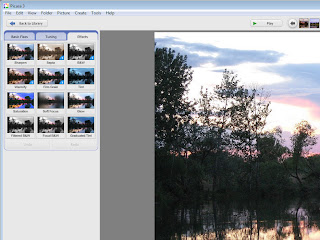 Next I selected "Saturation". I left the sliding bar where it was and selected "Apply". Here is the result.
Next I selected "Saturation". I left the sliding bar where it was and selected "Apply". Here is the result. Okay, now we need to warm it up a bit. Select "Warmify". Picasa does it automatically. Here is the result.
Okay, now we need to warm it up a bit. Select "Warmify". Picasa does it automatically. Here is the result. Pretty nice for a picture that wasn't so good in the first place, huh! Picasa is pretty easy to use. It's a great free tool so I suggest you get it!
Pretty nice for a picture that wasn't so good in the first place, huh! Picasa is pretty easy to use. It's a great free tool so I suggest you get it!


No comments:
Post a Comment